VMSetupInstructions How to set up Linux VMs on Virtualbox
06 Feb 2025 - 17:44
|
Version 1
|
LeeMcCuller
Copying from the Nextcloud template
Why: The nextcloud VM template has a debian bookworm copy that already has most packages installed. It also has its drives set up and partitioned across multiple VM files, making it modular to maintain and update. It has a separate disk file for / (root), /home, matlab, and /opt/conda for a conda install. This allows us to swap out the distribution using root, the python through conda, or update matlab across many machines. Oh boy.
To install it:
First install Virtualbox https://www.virtualbox.org/wiki/Downloads Then install nextcloud. To link nextcloud you should log into the Gquestlab@gmail.com account, then go to nxc.mccullerlab.com and make sure that the current user is "lab ipad" if not, then log out of nextcloud and log back in on the Gquestlab/lab-ipad account. This account has access to the "lab" folder (many users do too, but we shouldn't keep user accounts live on the common machines). Now open virtualbox and add an existing machine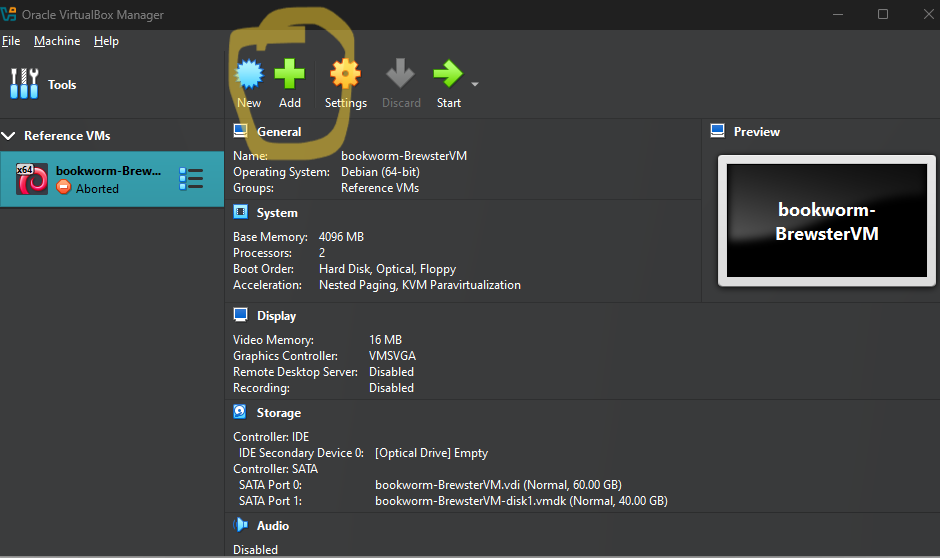 Add the machine from the nextcloud
Add the machine from the nextcloud 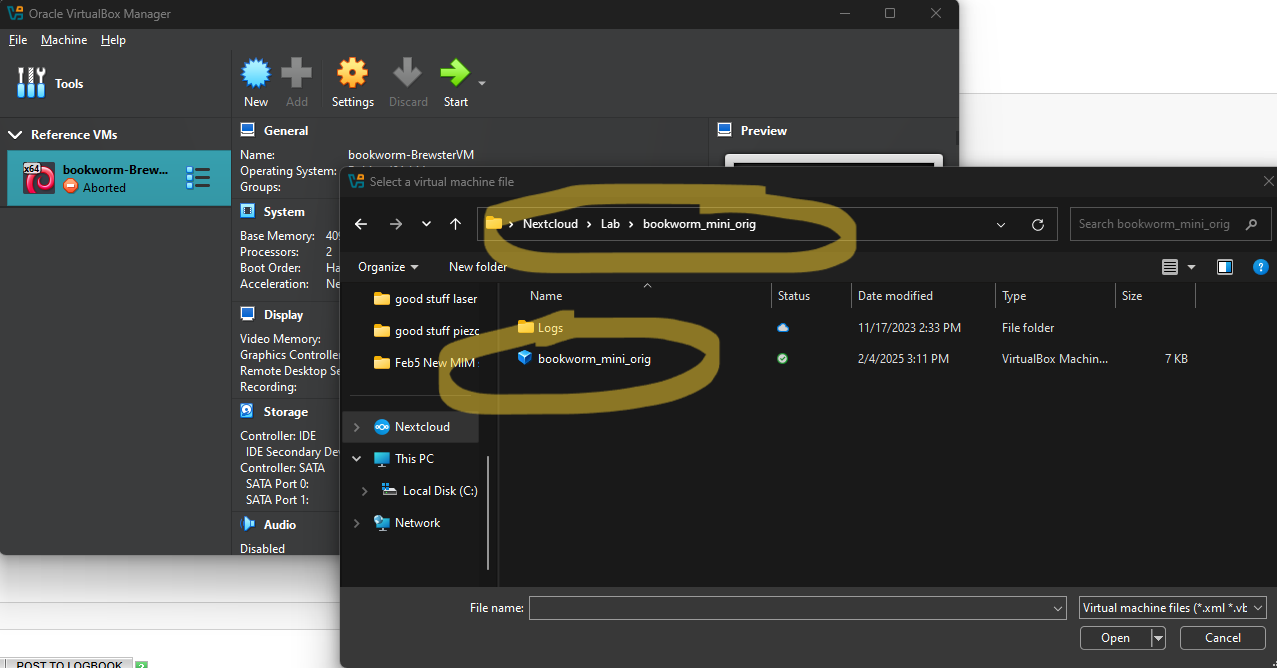
after adding DO NOT double click it or OPEN IT TO RUN. This will edit the file and that will thrash the nextcloud. Not the end of the world but the files are big.
instead, you need to make a copy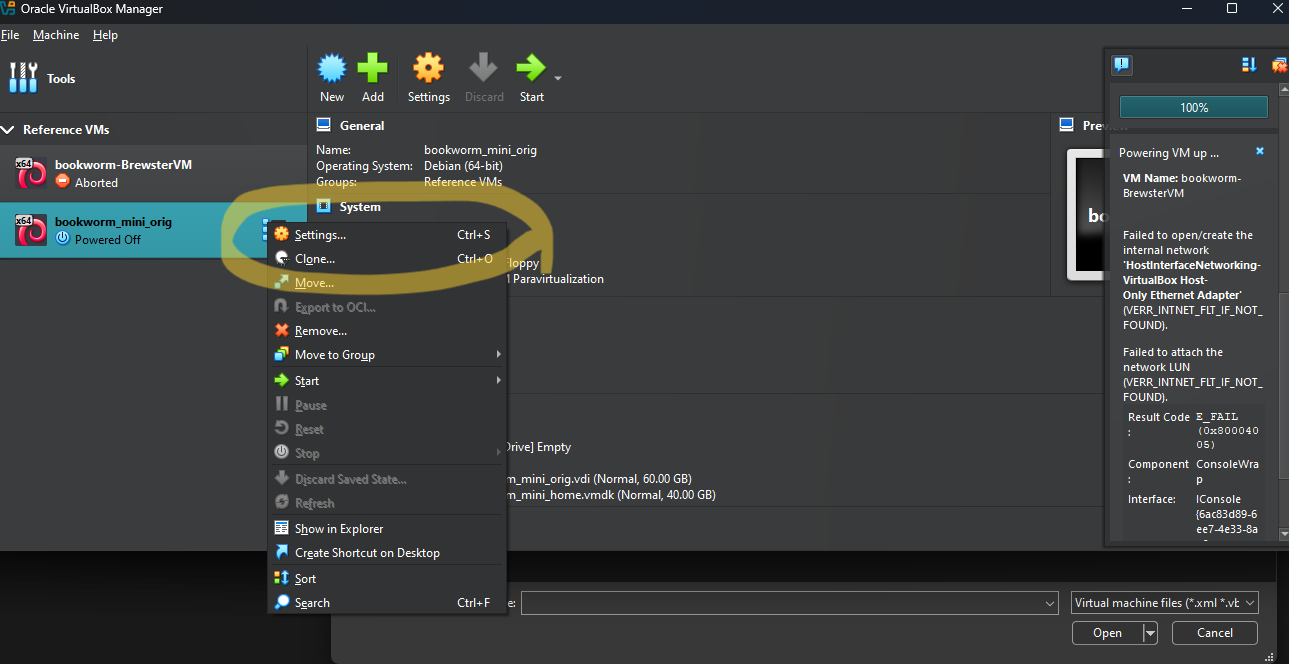
And choose somewhere common like C:/VMs. Ideally name the VM after the machine it is on
After making a copy (it will take a while for copying). Then right click the original and remove it - do not delete the files, just remove the VM and associated disks.
Now the copy should be ready to run and edit. Copyright © by the contributing authors. All material on this collaboration platform is the property of the contributing authors.
Copyright © by the contributing authors. All material on this collaboration platform is the property of the contributing authors. Ideas, requests, problems regarding Foswiki? Send feedback
